“iProperty Manager” allows user to set or edit all the iproperties including custom properties for complete assembly and all its references.
User can select the properties needed to be override.
Also user can add or remove all types of custom iproperties
The iProperty Manager working with inventor. User can launch it while opened assembly.

Launch it from Tools tab
Currently open document’s iProperties in the Inventor application will be populated in the iProperty Manager.
User can add the properties needed. User also have option to feed the properties to opened assembly only or to override to its sub-parts.
iProperty Manager feeds properties to the all parts & sub-assemblies of its higher level assembly.Following figure displays the application main window. Currently open document’s iProperties in the Inventor application will be populated in the Main Window.

User can add the properties needed. User also have option to feed the properties to opened assembly only or to override to its sub-parts.User can also add custom properties.

User can configure the application using “Configure” button on main window.
In configuring the application, user can add the locations to skip. These are the locations which will not be included in auto save process. There is also auto shutdown option. In case of large assembly, user can execute this addin and it will shut down machine at end of the operation.
This will save iProperties to the all parts & sub-assemblies of its higher level assembly.

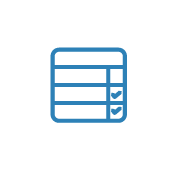
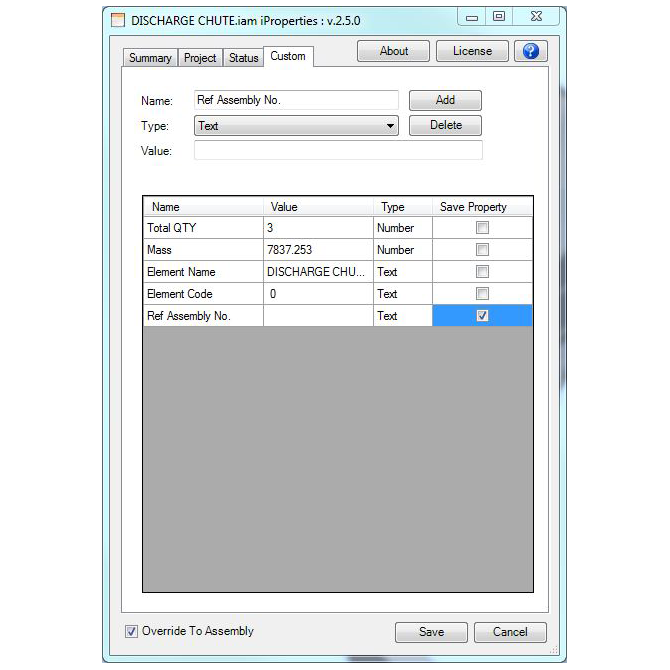
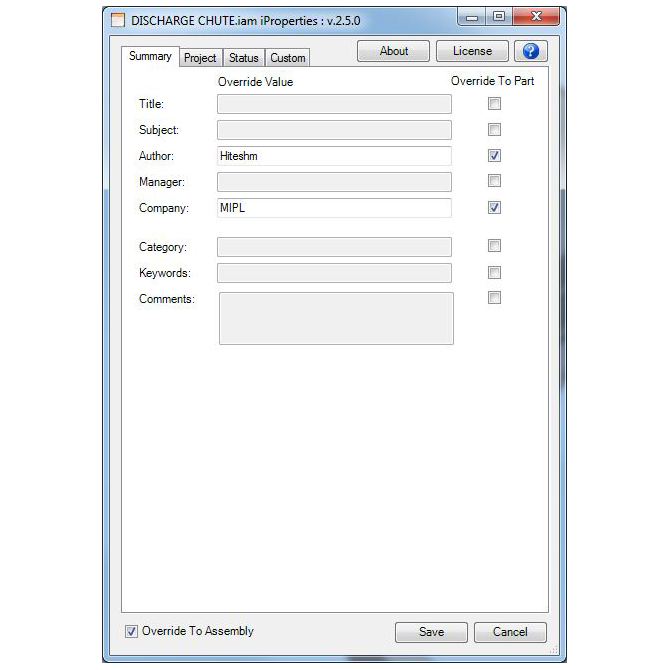
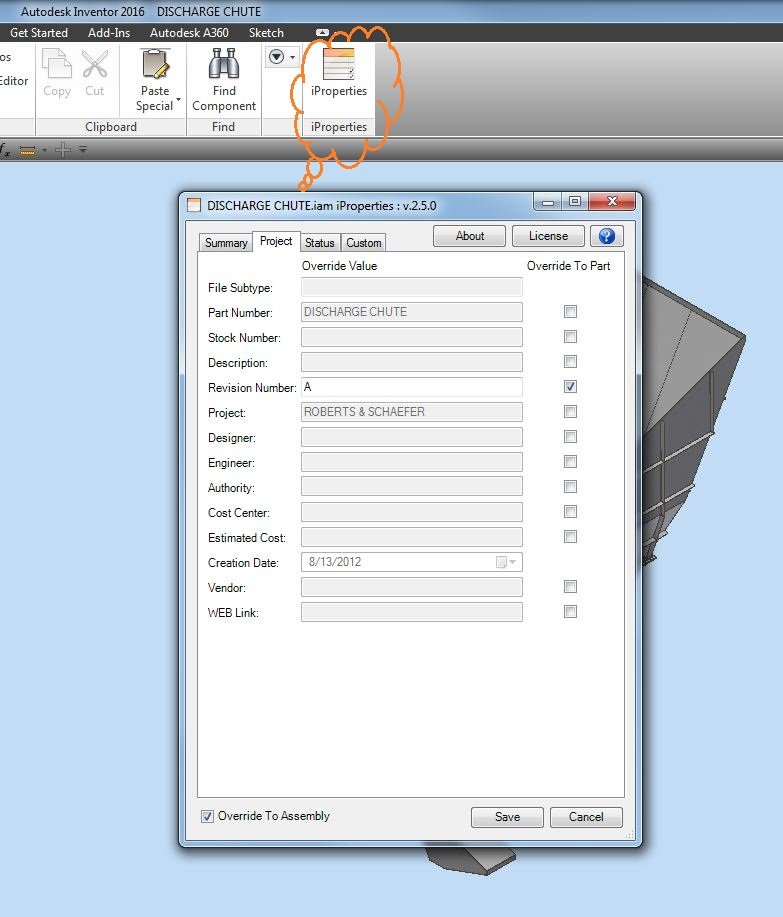
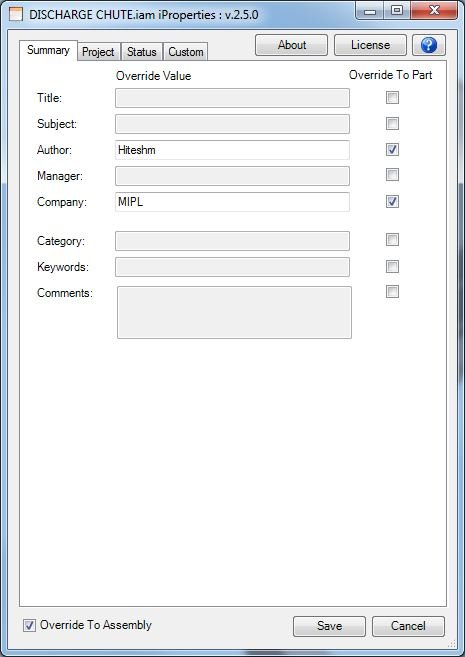 User can add the properties needed. User also have option to feed the properties to opened assembly only or to override to its sub-parts.User can also add custom properties.
User can add the properties needed. User also have option to feed the properties to opened assembly only or to override to its sub-parts.User can also add custom properties.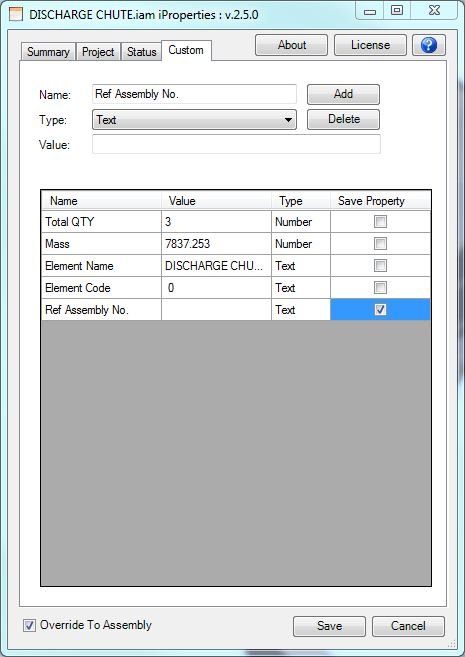

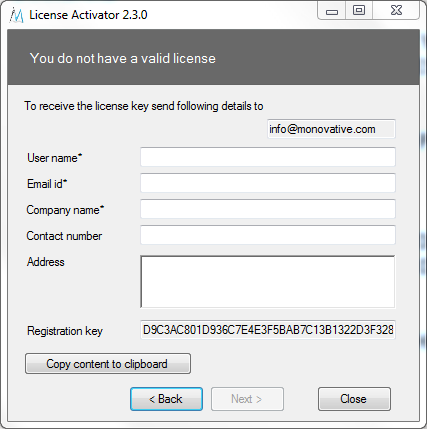
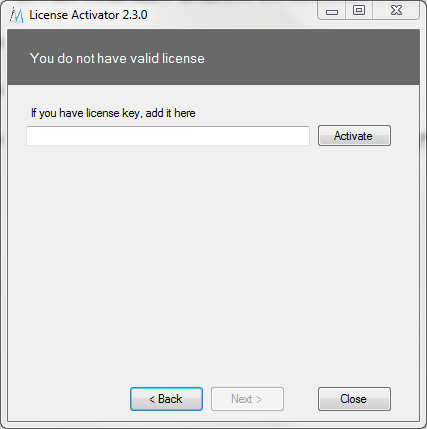
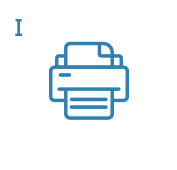
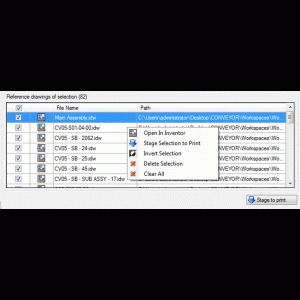
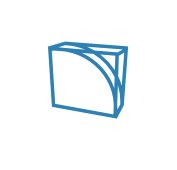


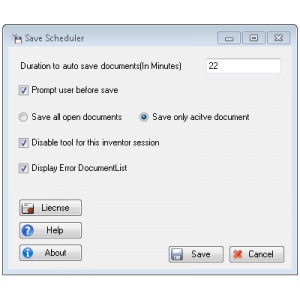
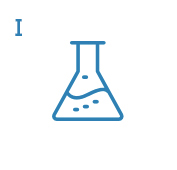

Reviews
There are no reviews yet.